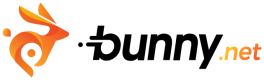Uploading videos through our HTTP API
**This guide provides a step-by-step overview of how to upload videos to Bunny Stream using theHTTP API.**
From creating the video object to sending the actual video content, you’ll learn how to complete the process smoothly.
What You’ll Need
Before you begin, ensure you have:
- A bunny.net account (Log in or sign up for a free trial).
A video library already created. It can be done via Dashboard (Follow "Step 1" in the guide quickstart stream to create a video library. An incorrect library ID will result in upload failure) or via API (use the "Add Video Library" HTTP call explained in our Add Video Library - docs.bunny.net guide).
Have your Stream API key prepared. To learn how to obtain your Stream API key, see How to obtain your Stream API key guide.
Understanding the Upload Process
Uploading a video through the HTTP API involves two main steps:
- Create the video object in your library (metadata and title).
- Upload the video file in binary format using a PUT request.
Creating a Video
Before uploading any video content, you must first create a video object in your library. This step is often overlooked, so please ensure it’s completed before proceeding with the upload.
This step tells Bunny Stream that you’re about to upload a new video and gives it a title and optional metadata. It doesn’t upload the video yet, just sets up the “slot” for it.
You can find full details about the available parameters in our documentation here: Create Video - docs.bunny.net.
How to Create a Video:
Make an authenticated POST request to the following endpoint:
POST <https://video.bunnycdn.com/library/{libraryId}/videos>Headers:
AccessKey: Your Stream API key
Accept: application/json
Content-Type: application/json
Body Parameters:
title: The name of your video. This will appear in the library UI.
collectionId (optional): The ID of a collection in your library where this video should be placed.
thumbnailTime (optional): The time (in milliseconds) to use when extracting the main video thumbnail.
Example curl request:
curl --request POST
--url <https://video.bunnycdn.com/library/><Your Library ID>/videos
--header 'AccessKey: <Your Stream Library API key>'
--header 'accept: application/json'
--header 'content-type: application/json'
--data '{"title":"test"}'Example Response:
The response will return a new video object, including:
A unique videoId (guid)
The libraryId
Basic metadata such as title and creation date
At this stage, most fields (like encoding status or view count) will be empty or zero since the file hasn’t been uploaded yet.
You’ll need the "videoId" from this response in the next step.
Uploading the Video File
Once the video object is created, you can proceed to upload the actual video file.
Full API reference: Upload Video - docs.bunny.net.
Upload Endpoint:
PUT <https://video.bunnycdn.com/library/{libraryId}/videos/{videoId}>Required Parameters:
libraryId: Your video library ID (retrieved as before).
videoId: The unique ID returned when you created the video object.
You can also find this ID in the Bunny dashboard under the “Video ID” field for any listed video.
Example curl request:
curl --request PUT
--url <https://video.bunnycdn.com/library/><Your Library ID>/videos/<Your Video ID>
--header 'AccessKey: <Your Stream Library API key>'
--header 'accept: application/json'
--data-binary '@path/to/your/video.mp4'Example Response:
{ "success": true, "message": "OK" }This response indicates that the video was uploaded successfully.
File Format Requirements:
When uploading your video file, it must be sent as raw binary data, not encoded or wrapped in JSON.
Don’t base64 encode the file
Send the video as binary in the body of the request
cURL Tip:
Use the "--data-binary" flag to send the file correctly
\--data-binary '@video.mp4'If this step is skipped or misconfigured, the upload may silently fail or the video will not process correctly.
Fetching Videos from a Remote URL (Optional)
If you already have a video file hosted on another platform or server, Bunny.net allows you to fetch it directly using a remote URL, saving you the trouble of downloading and re-uploading manually.
Important: The URL you provide must be publicly accessible. Protected URLs (e.g., those requiring authentication, signed tokens, or expiring links) may not work correctly, as Bunny.net’s fetch system cannot access content behind security gates.
The documentation link to this can be found here: Fetch Video - docs.bunny.net.
Endpoint:
POST <https://video.bunnycdn.com/library/{libraryId}/videos/fetch>Example Request:
curl --request POST
--url <https://video.bunnycdn.com/library/><Your Library ID>/videos/fetch
--header 'AccessKey: <Your Stream Library API key>'
--header 'accept: application/json'
--header 'content-type: application/json'
--data '{"url": "<https://example.com/video.mp4>"}'Once fetched, the video will be automatically added to your library and begin processing like a normal upload.
Need Help?
If you run into issues or have questions while using the API, our support team is ready to help: Submit a support request
When opening a ticket, please include:
- Your library ID and video ID (if available)
- Code snippet or curl command used
- Any error messages received
Updated 3 months ago