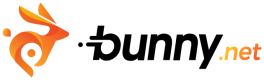Apple FairPlay Streaming
FairPlay Streaming is Apple's robust digital rights management (DRM) solution, ensuring secure and protected content distribution for your applications on Apple devices. In this guide, we will walk you through the process of obtaining the FPS Deployment Package.
FPS Deployment Package consists of:
- FPS Certificate file (.der or .cer)
- Private key file (.pem)
- Private key password string
- Application secret key (ASK) string
Signing up for an Apple developer account
To get the FPS Deployment Package you will need to create an Apple Developer account. If you don't have one, follow the steps below:
- Open your web browser and go to the Apple Developer enrollment page.
- Click on the Enroll button to begin the account creation process.
- Fill in the required information, including your Apple ID or create a new one, and follow the on-screen instructions to complete the account setup.
Requesting deployment package
To request the Deployment Package, follow the steps below:
-
Navigate to the FairPlay Streaming website.
-
Scroll down to the bottom of the page and click on the Request Deployment Package link.
-
You will be redirected to a login page. Log in with your Apple Developer account credentials. Note that to request the deployment package, you need to be an account holder.
-
Fill out the deployment package request form with the necessary information.
NoteDuring the application process, you may be asked about the implementation and testing of the Key Server Module (KSM). Answer accordingly, stating that you are using a 3rd party DRM company and that the company has already built and tested KSM.
- Submit the deployment package request and wait for Apple's confirmation, usually taking few days.
- Once your request is confirmed, Apple will issue a package containing the FPS Credential Creation Guide document.
Creating a private key and Certificate Signing Request (CSR)
NoteIf you haven't already installed OpenSSL, download and install it on your PC or server. You can find OpenSSL packages for various operating systems on the official OpenSSL website.
- Open a terminal or command prompt and run the following command to generate a private key. You will be prompted to enter a password. Choose a password (shorter than 32 characters) and make a note of it for future reference.
openssl genrsa -aes256 -traditional -out privatekey.pem 1024- Now, you can create a CSR file using the private key generated in the previous step. Run the following command:
openssl req -new -sha1 -key privatekey.pem -out certreq.csr -subj "/CN=SubjectName/OU=OrganizationalUnit/O=Organization/C=US"Replace the values in the /CN=SubjectName/OU=OrganizationalUnit/O=Organization/C=US field with your specific organization details (this information will be embedded in the CSR).
- During the CSR generation process, you will be prompted to enter the password for the private key created earlier. Enter the password that you set in Step 2.
- Verify that the private key (privatekey.pem) and the certificate signing request (certreq.csr) files have been successfully created in the current directory.
You have now successfully created a private key and a CSR using OpenSSL. These files are essential for obtaining a digital certificate from a Certificate Authority. Keep the private key secure and share the CSR with the CA to complete the certificate issuance process.
Creating FPS certificate at Apple developer portal
The next step is to create FPS certificate. Follow the steps below:
- Log in to Apple Developer Portal.
- After logging in, locate and click on the Certificate, IDs & Profiles menu.
- On the Certificate, IDs & Profiles menu, click the "+" button. This will take you to the Create a New Certificate screen.
- In the Create a New Certificate screen, select FairPlay Streaming Certificate from the available options, and click the Continue button to proceed.
- Click on the Choose File button and select the certreq.csr file that was created in the previous step, and click Continue.
- The screen will display the Application Secret Key (ASK) string. Copy this key, pase it in a secure location for future reference, and click Continue.
- A pop-up will appear to confirm that you have recorded the ASK string separately. Confirm that you have recorded the ASK string, and then click the Generate button.
- Once the generation is complete, the FairPlay Streaming certificate will be displayed in the Certificate list. Locate the certificate and click the Download button to save the FPS certificate file (fairplay.cer) to your computer.
NoteIf you encounter any errors during this process, please reach out to Apple support for assistance.
Updated 3 months ago