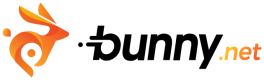Log Forwarding
What is Log Forwarding?
Log Forwarding enables you to receive raw logs in real-time to the configured Syslog destination. There might be up to a 10-30 second delay between an actual request and the log hitting your Syslog endpoint.
Log format
The logs are sent in the standard Syslog RFC 5424 format. The log value is formatted in the bunny.net Log Format. An example log would look like this:
<165>1 2021-01-01T22:14:15.003Z mymachine.example.com evntslog - ID47 [exampleSDID@32473 iut="3" eventSource="BunnyCDN" eventID="1011"] BOMHIT|200|1507167062421|412|390|163.172.53.229|-|https://bunnycdn.b-cdn.net/assets/landingpage/images/cdn-video-preview-from-a-blue-moon.m4v|WA|Mozilla/5.0 (Windows NT 10.0) AppleWebKit/537.36 (KHTML, like Gecko) Chrome/65.0.3325.146 Safari/537.36|322b688bd63fb63f2babe9de30a5d262|DE
UDP reliabilityThe UDP protocol is unaware of lost packets and does not contain an auto-retry mechanism. This means that in a case of packet loss or connectivity issue between your forwarding endpoint and our logging service, some packets might get lost on the way.
While this is likely a rare occurrence, it is important to keep in mind in case your logging relies on receiving 100% of the requests.
UDP securityThe UDP protocol does not provide a layer of security. This means all the logs are sent to your endpoint in a raw, unencrypted form. While unlikely, please note that those might be vulnerable to a potential man-in-the-middle attack if you send critical information as part of your logs.
How to configure Log Forwarding?
To enable realtime Log Forwarding, you can follow the following steps:
- Visit your Pull Zone details page
- Open the Security panel in the left-side menu
- Open the Logging panel inside of the Security panel
- Make sure that the Enable Logging feature is enabled
- Enable the Enable Log Forwarding feature
- Enter the Hostname of your Syslog endpoint. This can be either an IP or a host address where your listening server is enabled.
- Enter the Port of your Syslog endpoint. Make sure the port is open to the internet, as otherwise our servers will not be able to reach you
- (Optional) Configure the token
- Click on the Save Forwarding Configuration button
- Fire up a couple of requests to bunny.net and monitor your endpoint for new logs
Updated 3 months ago