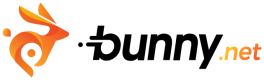Stream Quickstart
This quickstart guide will walk you through the steps to upload, manage, and deliver your first video using Bunny.net Stream. Let's get your content streaming to viewers across the globe in no time.
What You'll Need
Before you dive in, make sure you have the following prerequisites in place:
- A bunny.net account ( Log in or sign up for a free trial license).
- A video file you want to host.
Creating a video library
After signing up and logging into your Bunny.net dashboard, you'll need to set up a video library. A video library is essentially a container for your video content on Bunny.net.
To create a video library, follow the steps below:
- Login to bunny.net dashboard.
- Go to Delivery -> Stream and click Create Your first Video Library.
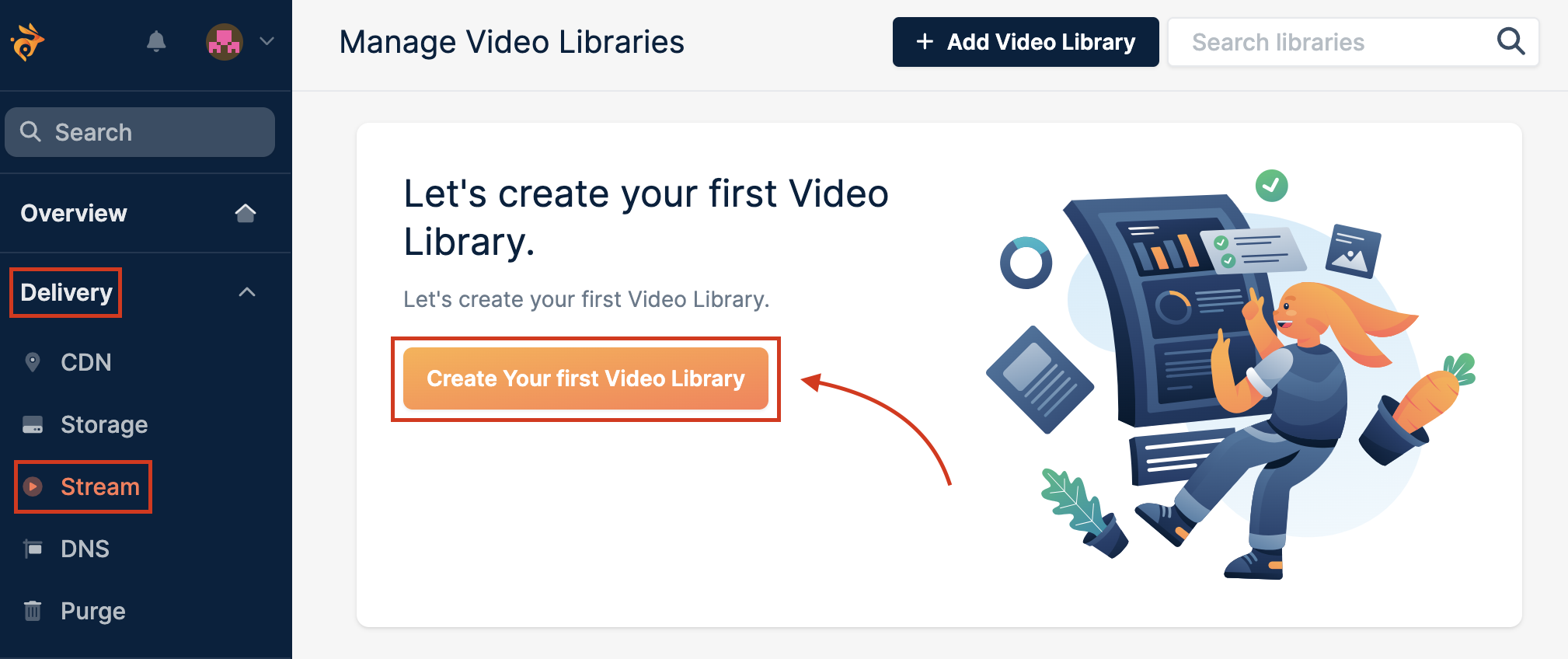
- Enter the name of your video library.

- The next step is to set up your video storage configuration. We recommend enabling at least 2 regions to assure data durability in case of a local hardware failure in a single region. To achieve optimal performance, we recommend enabling at least one storage region per continent.

- After you set your configuration, click Add Video Library.
Uploading your video file
With your video library ready, it's time to upload your first video:
- Click Upload a Video.
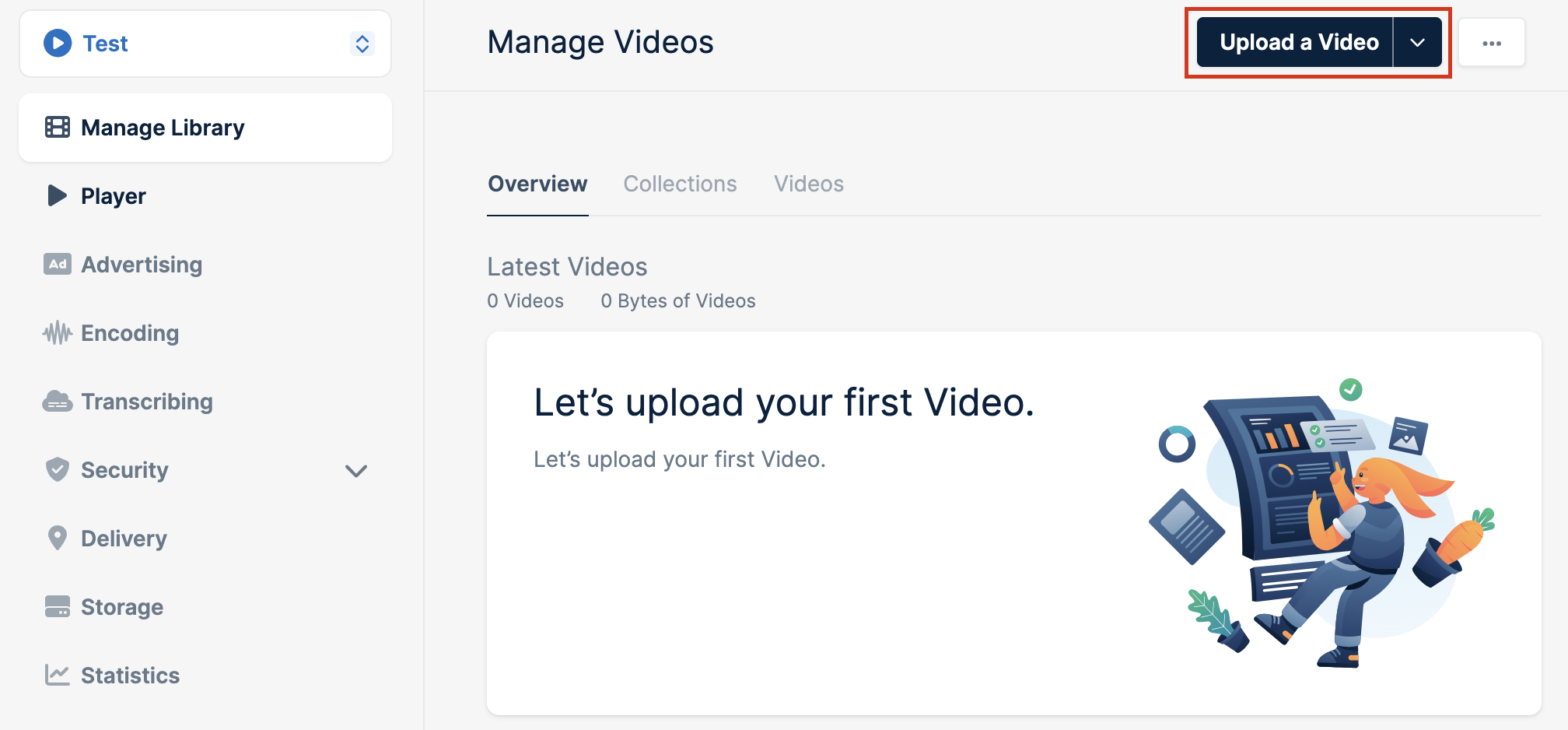
- A new popup will open, allowing you to select or drag the video files which will automatically start the upload.
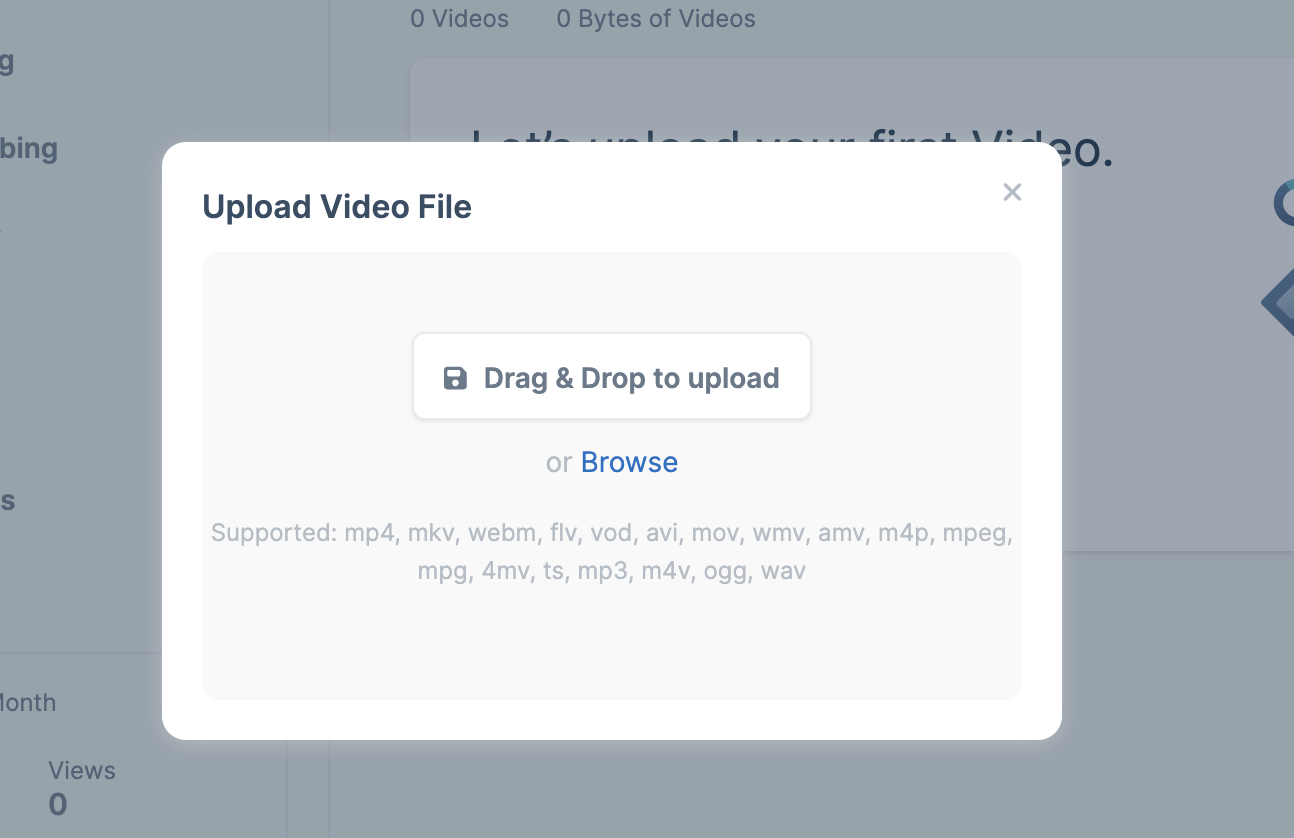
- Bunny.net will then process and encode your video for optimal streaming across devices and bandwidths.

Getting the Embed Code or Video URL
Once your video is uploaded and processed, you can integrate it into your website or share it directly with your viewers.
Getting the Video URL
To get the URL of your video click on the video and select Copy Video Play Url.

After obtaining the video URL, you can directly share it through email, social media, or any other communication channel.
Embedding your Video
To copy the embedded code of your video, simply click on the video and copy the embedded code.

You can paste the embed code into the HTML of your webpage where you want the video player to appear. Save and refresh your page to see the video player in action.
Note
For more information regarding how to embed your video, see the Embedding Videos guide.
Need Help or Encountered Issues?
If you encounter any difficulties or have questions while following this Quickstart Guide, our support team is here to assist you. Please don't hesitate to contact us via support request form for prompt assistance.
Our dedicated support team is ready to help you resolve any issues you might face during the deployment process, provide additional guidance, or answer your questions.
Updated 18 days ago